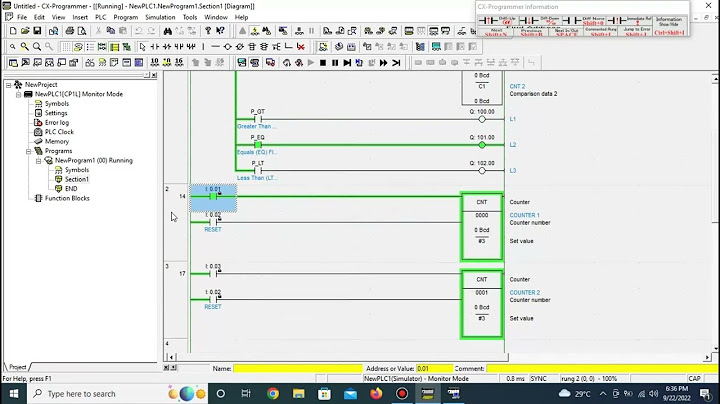PHP is arguably one of the most widely used server-side programming languages. It’s the language of choice when developing dynamic and responsive websites. In fact, popular CM platforms such as WordPress, Drupal, and Magento are based on PHP. Show
At the time of penning down this guide, the latest version of PHP is PHP 8.0. It was released on November 26, 2020. It boasts of new features and optimizations such as union types, named arguments, null safe operator, match expression, JIT, and improvements in error handling and consistency. This tutorial walks you through the installation of PHP 8.0 on Ubuntu 20.04 / 18.04. On this page
Step 1: Add the Ondřej Surý PPA RepositoryPHP 7.4 is the default PHP version in Ubuntu 20.04 repositories at the time of writing this tutorial. To install the latest version of PHP, we are going to use the Ondrej PPA repositories. This repository contains multiple PHP versions and PHP extensions. But first, let’s update your Ubuntu system packages and install some dependencies as shown. $ sudo apt update $ sudo apt upgrade $ sudo apt install ca-certificates apt-transport-https software-properties-common Next, add the Ondrej PPA. $ sudo add-apt-repository ppa:ondrej/php When prompted, press ENTER to proceed with adding the repository.  Step 2: Install PHP 8.0 with Apache on UbuntuNext, update the system repositories to start using the PPA. $ sudo apt update If you are running the Apache web server, install PHP 8.0 with the Apache module as shown. $ sudo apt install php8.0 libapache2-mod-php8.0  Next, restart the Apache webserver to enable the module. $ sudo systemctl restart apache2 If you want to use Apache webserver with PHP-FPM, run the command below to install the required packages: $ sudo apt install php8.0-fpm libapache2-mod-fcgid Since PHP-FPM is not enabled by default, enable it by invoking the following commands: $ sudo a2enmod proxy_fcgi setenvif $ sudo a2enconf php8.0-fpm Then restart the Apache webserver for the changes to come into effect. $ sudo systemctl restart apache2  Step 2: Install PHP 8.0 with Nginx on UbuntuIf you choose to use PHP 8.0 with Nginx installation, the most recommended step to take is to install PHP-FPM to process PHP files. Therefore, install PHP and PHP-FPM using the following command: $ sudo apt install php8.0-fpm The PHP-FPM service should start automatically. You can verify this as shown: $ sudo systemctl status php8.0-fpm  For Nginx to process PHP files, configure your Nginx server block by updating the server section as shown: server {
# ... some other code
location ~ \.php$ {
include snippets/fastcgi-php.conf;
fastcgi_pass unix:/run/php/php8.0-fpm.sock;
}
}
Finally, restart the Nginx web server for the changes to come into effect. $ sudo systemctl restart nginx Step 4: Install PHP 8 Extensions in UbuntuPHP extensions are libraries that extend the functionality of PHP. These extensions exist as packages and can be installed as follows: $ sudo apt install php8.0-[extension-name] For instance, the example below installs the SNMP, Memcached, and MySQL extensions. $ sudo apt install php8.0-snmp php-memcached php8.0-mysql Step 5: Verify PHP 8 Installation in UbuntuTo confirm the version of PHP installed, run the command: $ php -v  Additionally, you can create a sample php file at /var/www/html as shown: $ sudo vim /var/www/html/info.php Paste the following lines and save the file. <?php phpinfo(); ?> Finally, head over to your browser and browse the server’s IP address as shown. http://server-ip/info.php You should get the webpage shown.  ConclusionIt’s our hope that you can now install PHP 8.0 and comfortably integrate it with either Apache or Nginx web servers. Your feedback is most welcome. If You Appreciate What We Do Here On TecMint, You Should Consider:TecMint is the fastest growing and most trusted community site for any kind of Linux Articles, Guides and Books on the web. Millions of people visit TecMint! to search or browse the thousands of published articles available FREELY to all. If you like what you are reading, please consider buying us a coffee ( or 2 ) as a token of appreciation.  We are thankful for your never ending support. How install PHP in Ubuntu step by step?Start by opening a command line terminal on your Ubuntu system and typing the following commands to install PHP from your system's package manager. This will install the latest PHP package available from Ubuntu's software repository, along with some additional, related packages in most cases.
How do I download and install PHP on Ubuntu?Follow the below steps to install PHP on Linux:. Step 1: Open your terminal in Linux. On your Linux computer open the terminal. ... . Step 2: Update your packages. On your terminal update your packages using the following command. ... . Step 3: Upgrade your packages. ... . Step 4: Install PHP.. Do I need to install PHP on Ubuntu?PHP is a programming language used for developing web applications. You must install PHP packages on a Ubuntu system to run the application written on it. Generally, it is used to create e-commerce websites, blogs, and API applications. If you're looking for an easy way to install PHP on Ubuntu 22.04, look no further.
How do I install the latest PHP version in Ubuntu?The guide below teaches you how to install the latest PHP on Ubuntu 22.04.. Step 1: Update the system. ... . Step 2: Install Dependencies. ... . Step 3: Import PPA Repository of PHP. ... . Step 4: Install Apache module/PHP-FPM. ... . Step 5: Verify installation. ... . Step 6: Install Extensions.. |

Pos Terkait
Periklanan
BERITA TERKINI
Toplist Popular
#1
#2
#4
#5
#6
#7
Top 8 apa itu benedict dan biuret? 2022
1 years ago#8
#9
#10
Top 6 apa itu self pick up grabfood? 2022
2 years agoPeriklanan
Terpopuler
Periklanan
Tentang Kami
Dukungan

Copyright © 2024 toptenid.com Inc.